Ask the Experts / CTRL Key Tutorial
-
 09-March 13
09-March 13
-

 Sephiroth
Offline
The CTRL Key
Sephiroth
Offline
The CTRL Key
This tutorial will demonstrate how to use the CTRL key in RCT2. The CTRL key “captures” the height of the object that your cursor is currently pointing at. After the height is captured, you can freely move the object around the game grid or raise and lower it to or from the captured height.
CTRL Example:
Say I want to build a block at the same height as the red pieces, but on the tile adjacent, as seen here SCR2.jpg (257.07KB)
SCR2.jpg (257.07KB)
downloads: 63
I could use SHIFT to raise it. However, I could also use CTRL. To do this, I move my mouse over the object which is at the height I want to place my block and then hold down CTRL, like so: SCR4.jpg (256.31KB)
SCR4.jpg (256.31KB)
downloads: 67
Notice how now the object has disappeared, but the white location marker is still there. This is because the block is now in the exact same height and location as the red object. I move my mouse over one tile, and we see this: SCR3.jpg (256.58KB)
SCR3.jpg (256.58KB)
downloads: 41
As long as I DO NOT LET GO of CTRL, I can move this object anywhere I want and it will stay at the same height. After I move it to the desired location, I simply click to place it, NEVER LETTING UP on the CTRL key. SCR5.jpg (256.65KB)
SCR5.jpg (256.65KB)
downloads: 33
If I’d like to continue placing objects at this height, I DO NOT LET UP on the CTRL key, move my object to the desired tiles and click, like so: SCR6.jpg (260.55KB)
SCR6.jpg (260.55KB)
downloads: 46
---
CTRL and SHIFT Example:
Ever wonder how RCTNW builds at such insane heights? The answer is simple. I like to call it progressive upward building using the CTRL and SHIFT keys.
Let’s say for some reason I want to make a really tall smoke stack. I start by sacking a few pipe objects like so: (Sorry about the hotkeys window, I was changing the screenshot key to make this.) SCR7.jpg (261.85KB)
SCR7.jpg (261.85KB)
downloads: 54
Now I’ve run into problem that my mouse can’t move the object any higher (well, not really, but let’s pretend for now for illustrative purposes). To remedy this, I use CTRL to grab the height of the top pipe piece as described earlier. SCR8.jpg (261.35KB)
SCR8.jpg (261.35KB)
downloads: 59
Now, WHILE NOT LETTING UP ON THE CTRL KEY, I can press the SHIFT key (yes, I now have both CTRL and SHIFT pressed down) to move the object up and down with respect to the ‘new’ height set by the CTRL key: SCR9.jpg (293.5KB)
SCR9.jpg (293.5KB)
downloads: 51
Let up on SHIFT ONLY (so you still have CTRL held down), and the object will return to the height set by CTRL.
--
This should give you enough to really speed up building time. An application for this off the top of my head is placing path objects one clearance above the ground. Normally you would need to raise each one individually. But now you can place one, grab its height with CTRL, and then click away. This is also useful in making big roofs. And of course you can now build at any height you want.
Happy Building! -

 Sephiroth
Offline
Well, I discovered non-registered site visitors can't see the images, which totally blows. I'm guessing this is because of the image sizes, so I may take replacement screen shots that are cropped down. If that doesn't work, I sincerely apologize for the inconvenience.
Sephiroth
Offline
Well, I discovered non-registered site visitors can't see the images, which totally blows. I'm guessing this is because of the image sizes, so I may take replacement screen shots that are cropped down. If that doesn't work, I sincerely apologize for the inconvenience.
@ JJayMForce: Thank you. I made this because I see people saying "how does this CTRL key work?" quite a bit and figured this would help them out. -

Disney Imagineer Offline
Thank you. I've been wondering how to do this and you just answered my question! Makes it so much easier to add roof tiles! -

 Arjan v l
Offline
I know that for years already and never needed a tutorial for that, just figured it out myself.
Arjan v l
Offline
I know that for years already and never needed a tutorial for that, just figured it out myself.
Hard to believe there are still so many that don't use those functions, or haven't figured it out for themselves. -
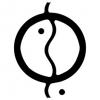
 Liampie
Offline
It was painful to watch someone build without the ctrl key. But once you get used to using the ctrl key, building goes so much faster. In combination with the shift key it's even more powerful.
Liampie
Offline
It was painful to watch someone build without the ctrl key. But once you get used to using the ctrl key, building goes so much faster. In combination with the shift key it's even more powerful.
Thanks for the tutorial Seph, should help a lot of people. -

 Luketh
Offline
Holy shit. I always knew ctrl+shift but when the fuck did they add the ctrl functionality?!
Luketh
Offline
Holy shit. I always knew ctrl+shift but when the fuck did they add the ctrl functionality?!
WHAT THE FUCK!?
-

 Tolsimir
Offline
Tolsimir
Offline
I figured something out today, that I thought might be worth sharing. Have you ever found it frustrating that you cannot use the rotate hotkey while having CTRL and/or SHIFT pressed? With OpenRCT you can solve that now.
Go into you openRCT folder (in windows with the launcher usually under Documents). Open the file shortcuts.json with a texteditor. In the line
"interface.general.rotate_construction": "Z",
change it to
"interface.general.rotate_construction": ["Z", "CTRL+Z", "SHIFT+Z", "CTRL+SHIFT+Z"],
and save the file. Voilá, next time you open the game, rotation works in any state of CTRL and SHIFT pressed. Of course, if you have another key set for rotation, you have to put that one instead of the Z. Have fun building!
 Tags
Tags
- No Tags


