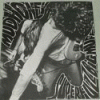RCT Discussion / New LL Memory Editor/Trainer
-
 07-July 06
07-July 06
-

 darkfire
Offline
EDIT: The most up to date version of this information can be found on the RCT wiki/encylopedia here
darkfire
Offline
EDIT: The most up to date version of this information can be found on the RCT wiki/encylopedia here
Hello,
I'm probably about 4 years late, although there seems to have been an increase in active LL players lately so maybe a few people will be interested. This is my memory editor for LL, I had written it for myself (about 2-3 years ago?) and hence it isn't very well documented, but I'll give a few how-to's for some useful hacks and you should hopefully be able to learn how to use it. I'll offer all the support I can too .
.
It's probably a bit confusing at first being unlike any other trainer and as there are few menus/buttons.
You can edit any object on the map, allowing for many useful things and fixing common problems caused by other trainers. So it's pretty powerful tool.
I've been busy with Uni since October, and recently seeing it with a fresh pair of eyes made be realise how useful it was. I almost feel guilty for sitting on it for so long.
Contents:
Features (With a few Screenshots)
Installation
Known Issues
Support
License
Download
How-To's1) The Basics of the Map Control
===========Features==========
2) Fixing Stacked Track
3) Having more than 100 signs/banner
4) Making Track Invisible
5) (Better) Transfer Tracks
6) Track Merging
=========Known Issues=========
The most useful feature is the Map Control that reads what scenery has just been built, then displays and allowing you edit them.
(This is essentially a pretty interface for a hex editor.)
The content of every square that has been built upon after construction monitoring has been started (it's automatically started with the trainer) is displayed. To stop/start monitoring use the traffic lights button on the toolbar. The crane button opens the map control.
Pressing the up or down buttons on the left of the object control increases or decrease both the base and clearance heights of the object. The ones of the right just changes the clearance height allowing you to build through the object. (You can change whether the heights are changed in the same increments as RCT's height markers, or a quarter of these (the minimum possible) by using the radio buttons at the bottom.)
The trainer can identify all of the different types of land, paths, queues, rides, as well as all quarter, single and multi tile scenery and park/map entrances. Banners and fences too, but not what kind they are (It will just say fence or banner, not castle wall or jungle themed banner etc). If the object cannot be identified (i.e. something which I haven't written the code for yet or I've made a mistake in the code), the object control is still shown but without a description. (Please let me know if you see any of these, and tell me what the object was. Thanks)
You can also turn objects into others shown by the control (“clone” them), by dragging and dropping them onto each other. This can be used to replicate scenery/ride pieces that are difficult to build.
There's also a tick box on each control (far right) so you can perform certain edits on multiple objects, the only ones I have at the moment are to raise and lower them. The plan was to add more when I needed them. As I'm releasing this I'll try to get more in.
On the land control there are also stack buttons that change the height of all of the objects on the square. (Also, by clicking the + sign you get more options, which allow you to change the position and rotation of the land even if it has objects on top of it. The same is available for other objects but there aren't many interesting options ATM.)
If you want to edit objects other than those that have just been built, the editor can generate a map of your park so you can select the squares you want to edit.
Also, right clicking will bring up a simple hex editor, showing memory contents from the address of the square you clicked.
(Support for selecting multiple squares at the same time is a very slow when you select many. You can do this by middle clicking and dragging down and right to select. You can also only scroll so far down the map control, cutting off objects at the bottom.
To open this window, use the right-most button on the toolbar.
I'm still experimenting with how to display the Map. The default is by object density (similar to PEEP); the squares with a ride on are blue, others greyscale, the more objects there are on a square the lighter it is. There are other options available from the menus.
The land surface option probably creates the image that most resembles the park, however it's probably the hardest to locate a particular square from. This also takes into account the height of the land now (higher squares are lighter).
General Note:
To see what has changed in game you'll have to;
-Move around or rotate the camera angle to see.
-If you are using the land/scenery tool etc. Move the cursor around the bit you want to refresh (RCT appears to redraw sections of the map if you move the white box(es) that highlight(s) the squares to place scenery/modify with the land tool)
Other Features:
A window to modify rides (Train Type, Track Type etc).
Invert +ve clearances allowing you to build through most things, and invert -ve clearances to restore them.
These are similar to the zero & restore clearances of the Beast, but don't allow you to build through everything. The advantage being it's quicker than the Beast and you don't need to keep switching trainers.
A couple of other options to help with building, these are all available in other trainers;
Clicking the sun changes the weather to sunny for better visibility whilst building.
The spade allows you to change the land/water tool size with the slider that appears, this is just a bit easier to use that the Beast's similar feature (You can also use the left & right arrows and page up & down to change the land tool size after clicking on the slider, allowing you to hold the land tool over things in LL to get just the right size, or measure things).
Unfortunately removing height restrictions doesn't work any more. Possibly XP related as I used to play LL on 98SE. (The error number returned is 998: "Invalid access to memory location."), presumably this is the same problem Dragons v5 and the Beast have. I'll try and work on a fix for this using code injection (which is what the dragons v6 uses) so people don't have to put up with dragons ride name bug.
This is a shame as it was this topic that motivated me to release this.
============Support===========
There are a couple of problems/bugs in the editor:
Having a large number of objects in the Map Control will make it load very slowly and possibly crash the trainer in extreme circumstances.
You can also only scroll so far down, approximately 2000 objects including land. I'll work on a fix for this ASAP.
If you don't restart construction monitoring after loading a new park, the construction monitor may display lots of objects and hence take a long time to load.
===========License==========
This is the very first public release and I am the only one who’s ever used it before, so it's possible there will be problems getting it to work.
If your having trouble and your problem isn't one of the known issues (^) then please let me know.
As well as what your problem is and when it occurred, please include what version of LL you have (e.g. US/UK/German) and what version of Windows you have (I only have XP so can't be sure it works on anything else, though I used to use it on 98SE and it worked fine).
I'm anticipating that some people may be missing files other than the MS controls I have included, but all the dependencies together are 10MB-ish so I'll only put it up/maintain it if necessary.
So let me now if you get an error like "something.ocx is missing"/ "MapCtrl or one of it's dependencies cannot be found" and tell me what button you clicked before getting it, thanks.
It should work with the US version of the game, although I have the UK version so can’t be sure. If it doesn’t work, try reinstalling and using the “other version” option.
(Small Note: The automatically starting LL if it isn't running thing is just a neat little feature, you don't have to start LL using it. So you can still start LL normally if it doesn't work.)
===========Download===========
I need to explain this better, so post if you have any queries.
Codex is freeware. It's provided ‘as is’ with absolutely no warranty.
The current versions are still unstable and under heavy development, so are not intended for redistribution. But you are free to do so.
Although the trainer is copyrighted material, I don’t personally object to anyone copying it. Provided, that is, that proper credit is both given in writing and you don’t claim in conversation that what you copied were your ideas. It's always wise to ask permission first, of course.
The icons used in the newer map control are released under the lgpl and are available at kde-look.org: Here and here.
========Instillation==========
The latest version is 0.02, released on 13th July.
You can download the installer here.
Last updated 13 July 4PM BST. You'll (probably) need this if this is the first time your installing the editor.
If you don’t have the UK or US version of the game then you’ll also need
this saved game.
When prompted, load the park in LL and click next in the Wizard, after a while you should be told that it’s found the values it needs (i.e. where the saved game was in memory) and you can now use the trainer.
You only have to do this once.
If you want to update the trainer without running the installer again, you can download the latest codex.exe here
===========How-To's===========
I used to play LL on Windows 98 as it was quicker and doesn't have that annoying right clicking in windows thing XP has.
So there are a few files you'll need to get the editor to work on XP. These will be installed in the System directory by the setup program provided. But luckily you'll only have to do this once, you can just download the codex.exe file and overwrite the original when updating.
-Download the setup program
-Log in as an Administrator if you’re not already
-Run the installer
-Put the program wherever you want, probably best wherever you have the other LL trainers et al.
(I don't seem to be able to disable the setup program asking if you want a start menu folder for the editor. But if you do, you can create one)
-Finally, if you don't normally play LL as an administrator you'll need to run the trainer once as Admin so it can create a value in the registry. This is only required for the first time you run it.
If you *don't* have the US or UK version you'll need to load the saved game codex.SV4 the first time you run it. This is all explained by the on-screen instructions, you just may want to pre-emptively download it .
.
1) The Basics
2) Fixing Stacked Track
Here I'll explain the basics of the Map Control: how to change the positions of objects.
•Open up a park in RCT.
•Start my memory editor.
Stacking:
•Build an abstract block, and now click the crane button in the editor toolbar.
You should see 2 objects. One should be the block, and above it the land tile it's on.
If not, try building another glass cube.
To the right of where it says Glass cube there are 2 boxes with numbers in them. The left one is the base height of the cube, the other is the clearance height.
The base height is the height of the object above the bottom of the square (height 0), the clearance height is the that of the top of the object.
Next to these heights are up and down arrows to change them.
Changing the base height will automatically correct the clearance too, but not vice versa.
•Click the up arrow for the base height a few times and you will be able to place another cube underneath the first.
Now 2 glass cubes should be shown in the control
•Select "Quarters" (circled in the pic) instead of height markers and move one up or down again. See how the cube now only moves up or down slightly, allowing for more precise positioning.
•Select "Height markers" again and now click the up arrow right of where it says "Stack:"
See how this increases the height of all objects on that square; be careful not to stack rides though!
•Use the arrows to the left to move the land tile itself up or down.
•Now build a couple of other objects
•Select a few of them by clicking the check boxes on the far right
•Now use the arrows at the bottom of the window to move all of these up or down.
This too adheres to the height markers/quarter option.
Cloning:
•Finally, drag the control of a glass sphere onto the control of a glass cube, when you drop it/release the mouse button, the cube will be changed into a sphere. This can be done with any objects, allowing you to build things where they would normally be difficult/impossible to place (and, of course, for copying things (see how-to #3)).

•If you load another game whilst the trainer is running, you should probably stop and restart construction monitoring using the traffic lights button before using the map control again.
3) Having more than 100 signs/banner
This solves the problem of track having been accidentally stacked when using the Beast trainer, giving you an Error Trapper when you open/test the ride or demolish the track.
We solve this problem by using the map control to lower the track back into the correct place.
•Start/Restart construction monitoring with the traffic lights button.
Make sure the green light in the editor toolbar is on. If not press the traffic lights button to start construction monitoring.
If you loaded another game after starting the trainer, then first restart monitoring by first un-checking the button, then pressing it again.
•Build something underneath the track (e.g. A barrel), so that the contents of the square appear in the map control.
•You should now see 3 things in the control, one should say grass/dirt or whatever the land type is, one is the object you just built (In by example a short upright barrel), and the last is the piece of track.
•Use the down button on the left to lower the track.
(You may want to make sure you are moving the right piece. By looking at it in LL)
•To get the track at exactly the right height, you'll probably need to select quarters at the bottom of the map control. This reduces the amount the track is moved up or down.
Important Notes:
(An obvious one but) If there is a lot of track to be lowered back down then save regularly as you fix it, as accidentally right clicking on the track it might crash the game.
General Notes:
This can also be done with sunken track, by raising it back into the correct position.
Of course if you stack things using my map control instead of the Beast, then you won't have this problem as you'll only raise/lower what you want and not everything on the square .
.
4) Making Track Invisible
There is a limit of 100 banners in LL, however there is actually only a limit on the number of records of the messages, colour, text colour and style of the banner. Not the objects in the game map themselves.
We can exploit this by copying existing banners using the memory editor’s cloning ability.
•Make sure the green light in the editor toolbar is on, if not press the traffic lights button to start construction monitoring.
If you loaded another game after starting the trainer, then first restart monitoring, by first un-checking the button then pressing it again.
•Build the sign you want to copy. (Or build something on the same square as it if it's already built, as in the previous how-to’s)
•Build an object (e.g. A barrel) where you want another sign (Don't use another sign! That's just silly. We don't want to build any more, that's the point.)
•In the Map Control. Drag the sign onto the other object (e.g. the barrel).
Dragging object A onto object B, turns B into A. Effectively copying A to the same square and height that B originally was.
(That is, click on the control for the banner where it says "banner", hold down the mouse button, and release it over the control for the other object)
Voila, you have 2 banners, but only built 1!
•Repeat the copying if you want more banners.
Important Notes:
Demolishing the original sign will crash the game. You can get rid of the physical banner by doing the same in reverse (e.g. turning the banner into a barrel or whatever, then deleting that), but the message etc will still be saved and count towards the limit.
The copies of banners won't be animated properly, if you *do want* the sign to be animated (i.e. it's not just be used to support something) then place a new sign on the square (facing a different direction) as normal, then demolish it)
Other Notes:
You can copy any of the banners including copies, i.e. it doesn't have to be the original one.
There is still a limit on the number of animated objects.
You can copy any object, there's nothing special about banners.
This is the best way to make track invisible. However it can only make certain rides invisible and nothing else (e.g. path).You can make track invisible with my trainer too, the ride options are the third button from left (the helter-skelter and spanner). Change the track type to something like crooked house. This can only be done to rides with only track pieces that were in the original rct (no expansion packs) though.
To make other things invisible requires some use of editing. You don’t require any knowledge of hex editing, but you will need to use the hex editing functions of the editor.
This comes with a few warnings and useful information but the actual hack is very simple.
(There may be other ways to make track invisible too)
Preamble
This hack caused many Error Trappers when I used it to create Falcon, these made it impossible to build things on most of the map. I have since found that doing the hack on squares that didn’t have any coaster track on them caused these.
So make sure you are modifying the correct square (I had written a program to do the editing for me that didn’t check this, hence fucked everything up).
This may not be the cause of all the Error Trappers, there may be other problems too.
Although it wasn’t too hard to later fix the problems I had in Falcon.
It may still be preferable to make the track invisible after you build the park.
i.e. After making the ride, save the game as something else and test out the hack, possibly making any notes you might need to do it again. Then continue with original saved games* until the park is almost finished at which point you can edit the square to make the track invisible.
That way if you make a mistake you only need to backtrack to before you did the hack.
*Still make regular milestone saves for good practice.
One more note:
Loading, and saving (as a new sv4) in the save game modifier will fix a lot of problems in saved games. (Though it may also “fix” something you’ve deliberately hacked)
Similarly, certain trainer functions that edit the whole map may help too. Like setting the water table, removing trees etc.
These seem to fix the problems with Falcon.
The how-to:
Theory
This is my theory of how the hack works. It isn’t necessary to read this bit.
I came upon this hack my chance; I found it randomly in one of my saved games (everything I built on certain squares are were invisible) and inspected it with Winhack to find out how it had happened.
Having not reverse engineered the game of anything I can only guess at how it works, but here it goes:
The game map is stored a series of objects. Some of these are marked as being the last in the square; hence whatever object is next is on the next square of the map.
When you delete an object, the object is marked as deleted and moved to the end of that square. (To actually remove it would require shifting all of the following squares along in memory, which would be a very expensive operation.)
However, if a deleted object appears before the last object in the square, the later objects are invisible.
(I think why I seem to be the only person who noticed this is not that I’m the only one who’s ever done it, but that others seeing the objects not present in the game, assumed that they weren’t there)
It’s important that you don’t mark the last object on a square as deleted.
•Build the track you want invisible in LL
•Save
•Start the trainer or restart construction monitoring (set the traffic lights to green)
•Build something underneath the track; I used a piece of grey tarmac
•Open the map control and click the plus sign (circled in orange) for the tarmac (or whatever you built)
•Then change byte 0 circled in pink to FF (ie, Click the number under 0, if you built grey tarmac like me it will say 04 here. And change it by typing ff)
•The track will have disappeared, but if you test the ride the train will go over the track as normal.
(The contents of the map control may disappear too, select options > refresh from the menu to get them back)
•Save as your next milestone saved game.
Notes: everything above the object you deleted using the hex editor will be invisible, everything below will still be visible.
If you’re really clever you can raise things above the deleted object using the map control, so they still appear before it in memory (hence; are visible) but are physically above it in game.
Like I’d said before you should be careful when doing this. Although you can obviously mess around all you want in empty/unimportant saved games to try it out.
To undo this takes more knowledge of hex editing, middle click on the square in the map overview to bring up the hex editor at that square. Change the object with the first byte as FF back to 04 or whatever.
5) (Better) Transfer Tracks
You can create transfer tracks with the Beast trainer. But not delete them, as you’ll get an Error Trapper if you try.
Now there is my editor and 4cars out, there’re no excuses for still doing it that way.
This goes for boats on water too.
Here’s how you do it with mine:
•Build the station (of a new ride) where you want to the transfer track to be.
•Start construction monitoring
•Build the entrance and exit of the tt ride.
•Open the map control (crane button)
•Build a piece of path, then in the map control drag the piece of path onto the entrance and then the exit.
Turning the entrance and exit to path. Then you can delete the three pieces of path.
(Alternatively you can lower the entrance and exit)
•Open the modify ride options window, and change the operating mode to powered launch and the launch speed to 0.
•Now open the ride in game, wait until the restraints/doors of the cars close (if applicable)
•Click once on the close (red light) button for the ride
•Open the modify ride options window and change the track type to crooked house.
•Lower clearances and build the appropriate track under the hovering train. (Build it in the opposite direction so it doesn’t keep merging with the station)
6) Track merging
This is just to show how you can merge track with the map control, so you don’t have to keep switching trainers.
•Built the track of both rides you want to merge so there is just the gap of the track piece you want to merge on missing.
The order in which you build the track is the opposite way round as you would with the beast. I.e. build the track of the ride the train is coming from first, then build the track piece the train is going onto second.
•Start construction monitoring
•Build the track piece of the ride the train is coming from.
•Open the map control and raise it out of the way
•Build the same track piece for the ride the train is going onto in the same place.
•Lower original track piece back down so that they are in the same place.
That’s it.
I’ll work on a more useful how using merging, like how you built impulse coasters.
===========Credits==========
==============================
I wrote all the code, custom controls and documentation.
It couldn't have been done without Doctor J(ames Hughes). Without his information about the SV4 file format there simply wouldn't be an editor.
The names of all the scenery items displayed in the map control and lists of track/car types etc in the in the ride window etc are also all from his technical information.
Special thanks go to the creators of the Beast and Dragons IOA trainers for inspiration.
The idea of generating the map overview was inspired by PEEP and the Save game modifier, so they deserve the credit there.
The icons used in the newer map control are lgpl icons from kde-look.org: Nuvola and Crystal Clear.
I think that’s everything for now, enjoy!
<darkfire>Edited by darkfire, 19 February 2008 - 02:58 PM.
-
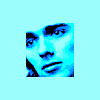
 mantis
Offline
This is possibly the greatest contribution to LL.
mantis
Offline
This is possibly the greatest contribution to LL.
I don't even play any more yet i'm bowled over.
Thank you darkfire. -

 super rich
Offline
Ok I can't say I have any use for that whatsoever but I can see you have put a great deal of effort into that and over a quick skim read it looks very helpful to those who can actually play LL lol. Nice one man.
super rich
Offline
Ok I can't say I have any use for that whatsoever but I can see you have put a great deal of effort into that and over a quick skim read it looks very helpful to those who can actually play LL lol. Nice one man. -

 Kumba
Offline
Thats a hell of a guide to your trainer, I am sure LL'ers will be grateful for it.
Kumba
Offline
Thats a hell of a guide to your trainer, I am sure LL'ers will be grateful for it.
If you want to re-post this in ask the experts i'd gladly pin it for you.
mantis' edit - i've pinned this in discussions for now. I somehow think that it deserves pride of place here? I dunno... -

Corkscrewed Offline
Wow, this is very impressive. Plus it opens the door for more people to do more crazy things that would have ordinarily been nearly impossible without knowledge of hex editing.
Very, very cool! -
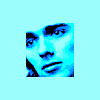
 mantis
Offline
Why would you need it? It enables easy stacking in LL, but that's already easy in rct2. The only things I can think it might help with is speeding up zero clearances, but you'd have to alt+tab out of the window to use it anyway, so it wouldn't be that much faster.
mantis
Offline
Why would you need it? It enables easy stacking in LL, but that's already easy in rct2. The only things I can think it might help with is speeding up zero clearances, but you'd have to alt+tab out of the window to use it anyway, so it wouldn't be that much faster. -

 darkfire
Offline
Wow, thanks everyone.
darkfire
Offline
Wow, thanks everyone.BTW, any chance of an RCT2 version of this

I can't promise anything, especially not having tried anything towards porting it to RCT2, but there are only a couple of hurdles I can think of.
The major one is the naming of objects; this would be a lot harder in RCT2 with custom scenery.
The LL editor has a table of all the names of objects and rides you can build.
What I think I'd have to do is change it so it reads the names somewhere from the games memory, e.g. the imported objects section of the saved game. But I'd need to look into this a lot more before I could be sure.
The other hurdle would be getting the menus to appear in game. This isn't too much of an issue, but it would make the trainer a lot more useable.
I agree with mantis, it wouldn't have anywhere near as much "day-to-day" use. Just be useful for the odd thing.
However, I'm not sure it would be too hard. So maybe .
.
<darkfire> -

 tracidEdge
Offline
wow. this is awesome. i gotta start messing around with it now to see what i can do with it.
tracidEdge
Offline
wow. this is awesome. i gotta start messing around with it now to see what i can do with it.
i've also found another way around that damned stacked rides thing that you explained up there. but still this thing is going to be awesome. -

 Ling
Offline
it looks great darkfire, but only so may hours are in a day, so I'll have to finish reading the whole thing later
Ling
Offline
it looks great darkfire, but only so may hours are in a day, so I'll have to finish reading the whole thing later
-

 posix
Offline
now,
posix
Offline
now,
i'm starting to take a grasp of this as i read through...
darkfire, man, you're a hero.
i'm completely speechless.
cork, put this on the front page?!?!?!? you guys are too concerned about stupid new rct creations that hardly ever happen nowadays.
wow.
darkfire, do you think we could speak on an instant messenger about this?
i've used hex editors on other games before (except rct) so i'm not terribly new to this. i'd just love to understand the theory of it so that i can help find codes, improve what you have already and just contribute something to this outstanding piece of work!
edit: okay, so it seems i can't use the stack option which you described in the first part of "the basics". whenever i click either the down or up arrow of the stacking option i get "run-time error '13'" and a line below "type mismatch".
german winxp
us rctll
a possible future feature could be a "reset" button for each object to set it to the first value it ever had.
also maybe a "one step back" button
ah well, i'm just overwhelmed by this thing...
yet another. maybe have a zoom function on the map tool to make it easier find squares you want to edit?
just throwing out ideas. hope i'm not demanding or anything. -

 darkfire
Offline
UPDATE
darkfire
Offline
UPDATE
Oops, I'd changed something yesterday that caused thisedit: okay, so it seems i can't use the stack option which you described in the first part of "the basics". whenever i click either the down or up arrow of the stacking option i get "run-time error '13'" and a line below "type mismatch".
 . I've uploaded latest codex.exe and updated the installer.
. I've uploaded latest codex.exe and updated the installer.
Yes, you can copy them too. At the moment, there's no option to rotate banners using the trainer. So you may want to have one original for each direction and type/style.Could you copy a copy of a banner so you only have to make one?
I'll get another IM account for gaim to use here, and get it touch.wow.
darkfire, do you think we could speak on an instant messenger about this?
i've used hex editors on other games before (except rct) so i'm not terribly new to this. i'd just love to understand the theory of it so that i can help find codes, improve what you have already and just contribute something to this outstanding piece of work!
[...]
a possible future feature could be a "reset" button for each object to set it to the first value it ever had.
also maybe a "one step back" button
ah well, i'm just overwhelmed by this thing...
yet another. maybe have a zoom function on the map tool to make it easier find squares you want to edit?
just throwing out ideas. hope i'm not demanding or anything.
By "help find codes" do you mean the values in RCT's memory? As the saved game format is very well documented by Doctor J, which is almost entirely what I used to write this. Thanks anyway, I'll know who to ask if I do need anything , and I'll IM you anyway.
, and I'll IM you anyway.
(and thanks for reminding me about DrJ as I'd forgotten to given him credit)
I'd like to have Undo/Redo buttons but they're hard to do as when you add/remove objects in game they all move around in memory, so it's difficult to keep track of which is which. (You'll notice if you have things selected whilst building in game, some will become unselected) Also, this isn't much use if you're only moving things up and down. as it's easy to undo by just moving it back.
I welcome any ideas/wish lists, a few years ago the map control was just a "what-if" idea .
.
Thanks, the reason I hadn't released this earlier is related to what you saying about the stacked rides, my editor can't really do anything new. It's just allows things that would normally be far to much effort. I only realised how useful it was taking a look at it a week or two ago.wow. this is awesome. i gotta start messing around with it now to see what i can do with it.
i've also found another way around that damned stacked rides thing that you explained up there. but still this thing is going to be awesome.
Why not?I don't even play any more ...

<darkfire>Edited by darkfire, 08 July 2006 - 03:55 AM.
-
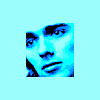
 mantis
Offline
I have a laptop that, whenever asked to do anything remotely game-related, overheats and cuts out. I'd play on our old PC (win98) but that's up on the top floor of our house, it's cold, it's got a tiny screen and I prefer my laptop...
mantis
Offline
I have a laptop that, whenever asked to do anything remotely game-related, overheats and cuts out. I'd play on our old PC (win98) but that's up on the top floor of our house, it's cold, it's got a tiny screen and I prefer my laptop...
So the plan is:
get a job -> earn money -> buy laptop -> play LL.
if only I could complete the first part... -

 darkfire
Offline
I've just fixed a bug with the mini hex editor that pops up for an object in the map control and uploaded the latest version.
darkfire
Offline
I've just fixed a bug with the mini hex editor that pops up for an object in the map control and uploaded the latest version.
I think I may have also fixed those occasional random errors when generating the map.
---------------------
OK so it was a bit cold today, but surely on any other the top floor of your house it the best place to be?
Some days I almost wish I were at work for the air conditioning.
<darkfire>Edited by darkfire, 08 July 2006 - 11:04 AM.
-

 Coaster Ed
Offline
Nice work darkfire! It's like I've been working only with optical special effects all these years and suddenly someone's come along and created CG. Just playing around with it for a little bit I can already see how useful this would be. Even the remove/restore clearances feature is so easy to use I might use this editor just for that. Less clicks means more time to build. Things which would take me hours now take only minutes. It takes some getting used to at first, but probably the learning curve is less than it was with the Beast.
Coaster Ed
Offline
Nice work darkfire! It's like I've been working only with optical special effects all these years and suddenly someone's come along and created CG. Just playing around with it for a little bit I can already see how useful this would be. Even the remove/restore clearances feature is so easy to use I might use this editor just for that. Less clicks means more time to build. Things which would take me hours now take only minutes. It takes some getting used to at first, but probably the learning curve is less than it was with the Beast.
I did have a couple of thoughts. A zoom feature for the map like Posix suggested would really be handy. As it is now the map squares are pretty tiny. I can find the one I'm looking for through trial and error, but if I could actually zoom it that would make it much easier to locate. It would also be handy if you could just click in the height box and type in a number with the keyboard instead of using the buttons to raise it one level at a time. I noticed that once I've been working on something for a few minutes I'll start to know which height number I want and it would be nice to be able to just type it in.
The land feature is really cool because a lot of objects can only be built on flat land. Now you can build the object, and then transform the terrain underneath it which was impossible before. Very cool. It's probably possible to build objects next to the water now with this feature, though I haven't tried that yet. I also haven't tried the object dragging feature yet, but that sounds promising as well.
Thanks for releasing this darkfire. One more tool on the toolbelt is never a bad thing (at least not when it's a virtual toolbelt which weighs nothing).
 Tags
Tags
- No Tags